Tool to watch NHL games streams in High Definition
Choose a date.
Choose a game.
Choose a stream.
Enjoy!
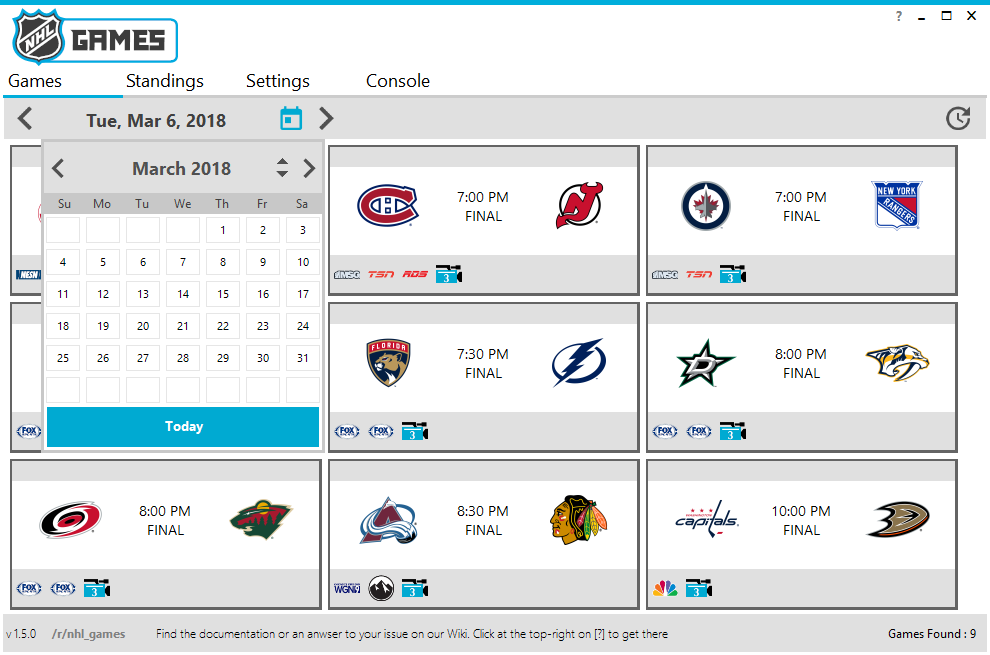
Index
First use
Requirements
NHLGames is an app built on .NET Framework 4.5. It’s only available on Windows (Windows XP and Windows Vista are unsupported). Any CPU architecture is supported (x86/x64).
If you run NHLGames on Windows 7 you will probably need to install:
In the release page, downloading the complete version includes:
- Our proxy mlbam-proxy
- Our Windows-Hosts-File editor mlbam-host (if you have issues with our proxy)
- Our app updater
- Media player MPV
- Streamer Streamlink
If you choose the simplified version instead of the complete version, you’ll need:
- A supported media player
- A supported streamer
Is this app safe?
Yes, it is. The server only responds in plain text and won’t harm your PC. You can verify this yourself by inspecting the code.
Documentation
Every time you launch NHLGames, it will search for today’s games.
Games
Navigation bar
If you want to watch past games, use the calendar or the arrows to navigate through the days.

Use the refresh button (far right) to refresh the current day’s games.
Game panel
Game panels will have a different frame color based on their game status (scheduled, pregame, live, ended).
Games broadcasting will be shown with a blue border:
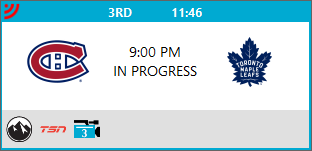
Other games (ended or scheduled) are grey:
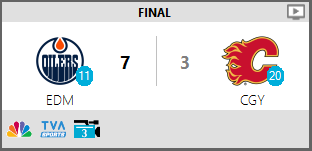
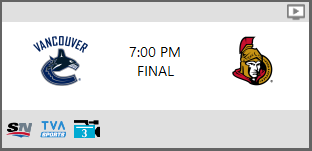
Features on the panel:
- Watch recap by clicking on the play icon on the top-right corner (when available)
- Watch a stream by clicking on a network logo or a camera (hover on it to get some more info)
- Rewind a live stream: see Rewind and Replay section.
Game panels can be customized to show or hide information. It can be changed in the settings menu.
Standings
It will show League, Conference, Division, or Wild Card standings for any season. You can also display the league standing for all teams in the Games tab by turning ON Standing rank in the Settings tab.
Settings
Customize Game panels
NHLGames includes options to change a game panel’s appearance.
| Option | Required game statuses to work | Default value |
|---|---|---|
| Order by live games first | Today’s games | ON |
| Live remaining time | Live games | ON |
| Live scores | Live games | OFF |
| Series record | Live and past series games | ON |
| Teams city abbreviation | Upcoming, live, and past games | OFF |
| Final scores | Past games | OFF |
| Standing rank (League) | All | OFF |
Stream Quality
The selected value defines the video quality sent to your media player, from the worst to the best quality. Selecting the highest quality also means larger files to download.
| Name | Resolution | Data usage |
|---|---|---|
| Excellent | 720p at 60fps (or best) | ~ 2.5 Gb/hr |
| Superb | 720p | ~ 1.8 Gb/hr |
| Great | 540p | ~ 1.3 Gb/hr |
| Normal | 360p | ~ 0.7 Gb/hr |
| Low | 228p | ~ 0.5 Gb/hr |
| Mobile | 224p (or worst) | ~ 0.3 Gb/hr |
Rewind and Replay
The Rewind/Replay feature is available for Live games only. You can set the stream X minutes behind, so the delay gives you a nice buffer. This can prevent a live stream from lagging.
If you see a blue game panel with a  icon in the left corner, you will have access to the Replay or Rewind feature. To use the feature, click on the icon (top-left corner of the game panel), and click on a stream.
icon in the left corner, you will have access to the Replay or Rewind feature. To use the feature, click on the icon (top-left corner of the game panel), and click on a stream.
 Rewind: click it once.
Rewind: click it once. Replay: click it twice.
Replay: click it twice. Live (default): Click it three times to set it back to Live.
Live (default): Click it three times to set it back to Live.
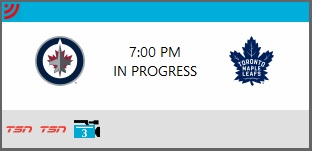
If you use the rewind or replay feature and you want to change the default behaviour, you can set your preferences here.
Live Replay
If Replay is selected, it will start the stream from the selected value
- When the game starts (drops the puck) - 7:10PM for a game scheduled at 7PM
- When the event starts (game time) - 7:00PM for a game scheduled at 7PM
- At the beginning of the stream - Around 6:30PM (pregame) for a game starting at 7PM
Live Rewind
If Rewind is selected, it will use the slider value to set the stream behind the live stream.

NOTE: If you use the rewind slider but set it before game time and the stream has no data yet, it might start from live.
Content Delivery Network (CDN)
NHLGames uses by default Akamai CDN, but Level 3 can be activated by turn on the alternate network in settings.
Default: Akamai
Akamai is one of the oldest CDNs and is generally considered to be the largest global CDN. They have ‘servers everywhere’ and a wide range of products and services. The company is actively involved in Let’s Encrypt and is pushing HTTP/2 adoption.
Alternate: Level 3
Level 3 owns and operates a global Tier-1 network and their CDN runs on top of it. It has POPs on all continents and their product focus is on video and large object delivery. Level 3 CDN is part of the Google Cloud CDN Interconnect.
Server’s Hostname
This drop down list shows all NHLGames server hostnames. If you can’t play games, try another hostname.
Proxy Port
Use the slider to change the proxy port when starting NHLGames.
Remember that if you close NHLGames while watching a stream, it will close the proxy as well and kill the stream. Just minimize NHLGames instead while playing.
Players
NHLGames supports 3 media players:
- MPV : a simple and powerful cross-platform media player
- VLC : a strong and popular cross-platform multimedia player
- MPC : a light-weight media player
If you don’t have or want VLC/MPC, use the default media player to watch games. Make sure you select MPV as the default player.
If you had previously installed VLC or MPC, NHLGames should find it automatically if you installed it in Program Files. Otherwise, you will have to browse  your computer and get the path to the .EXE file.
your computer and get the path to the .EXE file.
If you don’t have one of these players installed, use the provided links to download it.
Streamer
A streamer is not a media player. It’s an application that NHLGames uses to get the stream from the Internet and parse it to your media player. The default streamer that NHLGames provided can be found in the Complete zip. The Simplified .zip file does not have any. If you use the Complete package, don’t move the provided streamer and media player out of the NHLGames folder. Otherwise, you will have to specify another streamer to be able to stream a game.
- StreamLink : recommended command-line tool that extracts and pipes streams into a media player.
- Livestreamer : old and deprecated tiny command-line tool that extracts and pipes streams into a media player. It may takes 60 secs to open a stream.
Follow the link above, download the installer, and set the path in NHLGames settings.
Dark Theme
Renders NHLGames with dark tones. Restarting NHLGames is needed for changes to take effect.
Language
NHLGames supports two languages: English and French. More can be added, but we are waiting for contributions.
Contribute:
If you want to contribute, translate the file
MLBAMGames/NHLGames/English.resx. It can be modified in Visual Studio. Remove any lines tagged as Console lines (these are not translated), rename the file, and open a Pull Request.
Arguments
If you wish to customise the way your player or the streamer opens, turn on one of these options and add your arguments:
- Player args: If you want to add more arguments (commands) to be sent to your media player with the default args that NHLGames sends.
- Streamer args: If you want to add more arguments (commands) to be sent to streamlink with the default args that NHLGames sends.
Ad Detection
NHLGames doesn’t use any Ad Detection by default, but you can activate it and select the app you want to use during commercials. If you don’t use any, it’s better if you keep the Ad Detection disabled.
Ad detection supports these applications:
- Media player: If you want to play music/video during ads from another media player.
- Always play next media: It won’t pause your media player when the ad ends, but it will skip to the media (song/video).
- Bind to Spotify: If you want to use Spotify app but have windows use another one instead, enable this feature to use Spotify hotkeys.
- Force to start: It will open Spotify when you start NHLGames or enable the media app detector.
- Media control delay: By default 100ms, but can be increased if your media player doesn’t play or pause at the right time (1000ms = 1 second).
- OBS Scene Changer : If you want to switch between windows when an ad hits.
- Ad ending hotkey: Set the same hotkey that you use in OBS to display the window that the game is on.
- Ad starting hotkey: Set the same hotkey that you use in OBS to display the window when a commercial plays.
Console
Go to this tab to see everything that NHLGames logs. Any error or warning will show up here. Click on Copy to clipboard if you get an issue and want to report it on Github. Paste the log text when opening an issue.
Wiki and Support
Having an issue with NHLGames? Go to our Wiki to find a fix. Look at the side bar on the right to navigate between known issues. If you can’t find it, feel free to open an issue:
Wiki and Support
If you think that the app does not work or is down, please check if our services are up:
Server Status
Support from the reddit community:
Subreddit
Contribute
NHLGames is coded in VB.NET using Visual Studio and .Net Framework 4.5. If you want to contribute, please make sure to follow the guidelines
Donation
Donate via Paypal: Make sure to mention NHLGames in the message box so we know which project you’re supporting!
Donate via Bitcoin: 17uSfctCE4n5uLAHqZQEozqEiLafSaUgQL
Download
In the assets section of the release, download the .zip archive:
- Complete: If you never downloaded NHLGames before or want to start fresh.
- Simplified: If you already have MPV latest version and StreamLink apps on your PC.
Simplified version is x10 lighter than the Complete one.




